Activation QR Code
Scan QR after you have submitted your activation requests. Please give us time to process the request.
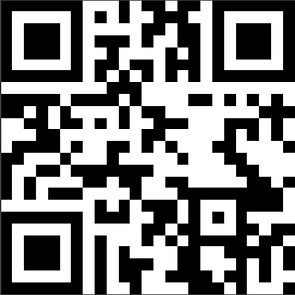
Get Activated
Once Completed, You Will Be Redirect To Our Instagram
Make sure to enter all of your information accurately and correctly.
Our A.I. Can Help!
This Lexvor A.I. specializes in technical issues with your device, diagnostic questions and activation of your phone lines.
Click the Icon To Start A Conversation

Quick Guide to Activating Your Device with eSIM
Step 1: Check Device Compatibility
-
Ensure your device supports eSIM technology.
-
Verify that your device is unlocked and compatible with our network.
Step 2: Obtain Your eSIM QR Code or Activation Information
-
Get the eSIM QR code or activation details from below. This might be sent via email, provided in a
-
physical card, and accessible below.
Step 3: Set Up the eSIM on Your Device
-
For iPhone:
-
Go to Settings > Cellular > Add Cellular Plan.
-
Scan the QR code or enter the activation information manually if required.
-
-
For Android:
-
Go to Settings > Network & Internet or Connections > Mobile Network > Advanced > Add Carrier.
-
Scan the QR code or manually enter the activation details.
-
-
For Windows Devices:
-
Go to Settings > Network & Internet > Cellular > Add a new profile.
-
Enter the activation details or scan the QR code.
-
Step 4: Complete Activation
-
Follow any additional on-screen instructions to complete the activation process.
-
Wait for the device to connect to the network, which may take a few minutes.
Step 5: Confirm Activation
-
Ensure that your device shows a network signal and is connected to the desired network.
-
Test calling, messaging, and data services to confirm everything is working correctly.
Troubleshooting
-
No Signal: Ensure the eSIM is correctly installed and that your plan is active.
-
Error Messages: Double-check the QR code or activation information for any errors.
-
Contact Support: If issues persist, contact your network provider's customer support for assistance.
